




RISC OS 3.7 User Guide
33 Squash 
Squash is a simple application that compresses files and directories. Compression means that they take up less disc space, enabling more files to be fitted onto a floppy or hard disc.
Starting Squash
Squash is in the Apps directory on your hard disc or network. To start the application, double-click on the !Squash application icon. The Squash icon appears on the icon bar.
Compressing a file
- 1 Drag the file that you wish to compress onto the Squash icon on the icon bar. This displays the Squash Save as box.
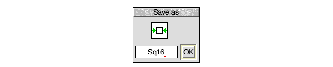
- 2 Drag the icon from the Save as box to the directory display in which you want to save the compressed file. If you want to save it with a different filename, first change the name in the Save box.
If you want to replace the original file with the compressed version of the file, just click on the Save as OK box instead. The compressed file uses the squashed file icon.
Decompressing a file
- 1 Drag the Squashed file that you wish to decompress onto the Squash icon on the icon bar. This displays the Squash Save as box.
- 2 Drag the icon from the Save as box to the directory display in which you want to save the decompressed file. If you want to save it with a different filename, first change the name in the Save box.
If you want to replace the compressed file with the original file, just double-click on the Squashed file and it is replaced by the uncompressed file.
Compressing a directory or application
- 1 Click Menu over the Squash icon bar icon and choose Squash Apps. This allows applications to be squashed. If you don't want applications to be squashed make sure this option isn't ticked.
- 2 Drag the directory or application onto the Squash icon on the icon bar. This displays the Save as box with two options, Squash and Unsquash.
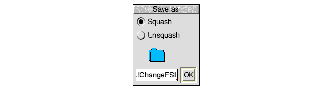
- 3 Click on Squash to compress the entire contents of the directory or application.
- 4 Drag the icon from the Save as box to the directory display in which you want to save the compressed directory or application.
If you want to replace the original directory or application with the compressed version, just click on the Save as OK button instead.
The directory icon and applications icon are not replaced by the squash icon when their contents are squashed.
Note: You can't use compressed applications: you must decompress them first.
Decompressing a directory or application
- 1 Drag the Squashed directory or application onto the Squash icon on the icon bar. This displays the Squash Save as box with two options, Squash and Unsquash.
- 2 Clicking on Unsquash will decompress the entire contents of the directory or application.
- 3 Drag the icon from the Save as box to the directory display in which you want to save the decompressed directory or application.
To replace the compressed directory or application with the decompressed version, just click on the Save as OK button.
Icon bar menu
 Info
Info
This gives you information about the application.
Save box
When the Save box is ticked (normally) each compression (or decompression) prompts you with a Save as box. If you are converting a large number of files, you can use this option to turn off the Save box. Turning off the Save box allows all files and directories to overwrite the original versions during the conversion process.
Squash Apps
If you choose this option, then when you drag a directory onto the Squash icon, any applications in the directory (or any subdirectories) are also squashed.
This option is not selected by default; Squash does not compress applications it finds in subdirectories.
Applications that are dragged to the Squash icon will always be squashed.
Quit
Quit ends the Squash application, removing the Squash icon from the icon bar.
Checking your archive
As with any archival mechanism, you should check that you can correctly compress and decompress back to the original size any information which is valuable or difficult to replace. Make a copy of the file before you compress it.
Exceptions
Occasionally Squash decides not to compress a file. This is usually because either the file is already compressed in some way that would make squashing it uneconomic or because the file is so small that squashing it would make no difference to the amount of disc space used.
RISC OS 3.7 User Guide - 22 JAN 1997




