


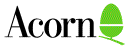
This application note also examines the installation and use of Acorn Access cards in AUN Gateways and TCP/IP sites.
Related Application Notes: None
©1994 Acorn Computers Limited. All rights reserved.
The following describes the basic tests performed by the I³ card:
Locate controller . . . . . . . . . 16 bit SEEQ controller
Testing for stuck interrupts . . . PASSED
Testing controller registers . . . PASSED
Testing individual interrupts . . . PASSED
Testing buffer memory . . . . . . . PASSED
Loopback test with correct CRC . . PASSED
Loopback test with incorrect CRC . PASSED
Loopback test with controller CRC . PASSED
Live test with correct CRC . . . . FAILED
Warning: No access to network; restart computer to clear
or
*Netstat
Warning: No access to network; restart computer to clear
*Configure EtherX <option> [<n>]
Where X represents the type of driver (eg Ether3 or EtherB) and <option> is the configuration option the user wishes to set. For drivers that support multiple cards (i.e. drivers for podules rather than netcards) there is an optional numeric parameter [<n>] to choose which podule slot is to be configured. If this parameter is omitted then the configuration will be set on all suitable cards installed in the computer at the time.
Configure Enable if you wish to use the card. When configured to Disable the card will not be self-tested nor will it transmit or receive any packets.
OldInet | NewInet
Configure the Ethernet card to NewInet unless you are using versions of the AUN modules ”Internet• or ”InternetA• prior to 2.00. This configuration enables faster data transfers when NewInet is supported. Later issues of the driver software set this configuration by default; older ones may not.
Strict | Ignore
If the interface is configured to be Strict then should the interface fail its selftest it will return an error and not activate itself for network accesses. If the unit is configured to Ignore the selftest result then the unit will activate itself even if the selftest fails. The card should always be in a Strict state for normal operation.
NoLiveWireTest | LiveWireTest
These configurations determine whether the Ethernet network cabling is tested during the card‘s self-test sequence. When configured to LiveWireTest both valid and erroneous packets are generated onto the network and tests performed to see that they are correctly received. Configuring NoLiveWireTest prevents the cabling test from being performed.
Terse | Verbose
When configured Terse the EtherX driver will only report information to the user when there is a need. The selftest of a card will happen silently unless there is an error to report and the information command (E<X>Info) will only report statistics collected for the interface if the statistic count is non-zero. If the unit has been configured to be Verbose then all the stages of the self test will cause a message to be printed and all the statistics for the interface will be listed even when the count is zero.
Default
Configuring an interface to the Default state will set all five configuration switches to the default settings. For production versions of the software the default state is:
Enable,
OldInet*,
Strict,
NoLiveWireTest,
Terse.
* Old software only
Ether<X>$Optionsis looked for on startup and if it is found the content is parsed. The content of the variable should be a list of the options described above separated by spaces and/or commas. Any options that are not set are assumed to be in the default state. If any option is set more than once the rightmost setting takes precedence. This variable is usually set in the !Configure file of a !Internet or !BootNet application. For example the setting for a pocket Ethernet adaptor might be:
*Set EtherP$Options ”Strict, LiveWireTest, Verbose•
*E3info
ea0: bussize 16 (1a), slot 0, enabled, hardware address 00:02:07:dd:ee:ae packets received = 57368 packets transmitted = 12954 bytes received = 7306050 bytes transmitted = 3656228 receive interrupts = 57274 transmit interrupts = 12952 interrupts = 68569 Frame types recognised: 0x0800, 0x0806, 0x8035.Or alternatively:
*ehinfo
DCI Version 2
Card Info:- i-cubed ltd, EtherLan 200 Ethernet interface
Ethernet address=00:c0:32:00:0a:3c
i-cubed 10Base2 MAU adaptor connected.
I/O Stats:- Rxframes=20, Rxerrs=0, Txframes=18, Txerrs=0
Collisions=0, Rejects=0
The format of the Netstat information remains constant irrespective of the manufacturer. The statistics from this command are displayed as shown below:
*Netstat a
Interface ea AUN Station 128.52 Full address
136.170.128.52 Broadcast 136.170.135.255
Known nets 128 129 130 131
TX stats Data=1186, Immediate=2, Imm_Reply=2, Retry=150
Error=0, Data_Ack=1194, Data_Rej=283, Broadcast=935
(local=0, global=935)
RX stats Data=1477, Immediate=2, Broadcast=21156, Discard=0
Retry=279, Error=0, Data_Ack=1031, Data_Rej=155
Imm_Reply=2, Reply_Rej=0
Module status 01
The most useful terms are generalised below:
TX stats
Unless specifically mentioned all statistics have the same meaning as above but refer instead to receiving data.
In order to minimise the effects of static we recommend the following procedure:
While the computer is connected to the wall socket:
Should the line driver be damaged it will require returning to your supplier for the line driver to be replaced.
I³ Ethernet cards are fitted with a small fuse which will protect the computer from damage in the event of a failure. This fuse can be damaged by static and consequently may need replacing. If you are suspicious that the fuse may have failed it can be tested using a multi-meter. Identify the component marked F1; it is normally a round device rather like a capacitor is shape. Using a meter measure the resistance across the two pins. If the value is greater than 0 ohms then the fuse is damaged.
Note: This fuse must be replaced with one of the same rating and type. Do not fit a fuse of a different specification. If in doubt contact your supplier before proceeding.
When an AUN Ethernet III card is placed into a machine the bulk of the software is dormant on power up. This software consists of the following or later modules:
Ether3 1.26 *
InternetA 1.13
NetMsgs 0.02
Net 1.21
BootNet 0.84 *
(Modules marked with * are active on power up)
The software is activated or ”switched on• by the Bootnet module which provides the * command:
*configure Bootnet On|Off
When Bootnet is configured on all the software modules on the card become active.
The Internet module provides the communication centre which allows the Ethernet card hardware to pass data to the computer. In order to ensure that the software could be placed on a convenient sized ROM the Internet module was ”cut down• so that it only supported the features required by AUN. This ”cut down• Internet is named InternetA. As we shall see there are different versions of the Internet module for different tasks.
Ether3 1.26 *
InternetA 1.13 *
NetMsgs 0.02
Net 1.21
AccMsgs 0.01 *
BootNet 0.84 *
Freeway 0.10 *
ShareFS 2.23 *
ADFSFiler 0.69 *
(Modules marked with * are active on power up)
The presence of the InternetA module at power up normally renders the Acorn Access card unsuitable for use in a Gateway computer or as a client in a full Internet site. This is because the InternetA module is incompatible with the other versions needed by !Gateway and !Internet. In order to provide the necessary alternative the InternetA module needs to be unlinked from the other software before it can be replaced. The links to the other modules then need to be rebuilt.
As you can imagine, this is a somewhat involved and convoluted process. The remainder of this document describes this process and thus enables Acorn Access cards to be used in these environments.
The information provided here assumes that the necessary changes to the !Internet and !BootNet application have been implemented. If a !Boot file; of type Desktop, already exists then rename it as Desktop.
Using !Edit create an Obey file which contains the following lines:
RMKill InternetA RMKill ShareFs RMKill Freeway RMKill AccMsgs Run ADFS::4.$.Apps.tcp_ip.!Internet.!Run RMReinit AccMsgs RMReinit Freeway RMReinit ShareFs Run ADFS::4.$.Apps.tcp_ip.!BootNet.!Run Desktop -f ADFS::4.$.Desktop | Used if there is a Desktop file |Desktop | Used if there isn‘t a Desktop file.Note: The pathnames to the applications and files may vary according to the disc structure used. The order in which the modules are *RMReinit-ed is vital.
Save this file as "!Boot" and reset the machine.
Using !Edit create an Obey file which contains the following lines:
RMKill Freeway RMKill Sharefs RMKill InternetA RMKill AccMsgs Desktop -f ADFS::4.$.DesktopNote: The pathname to the Desktop file may vary according to the disc structure used.
Save this file as "!Boot".
Using !Edit create a file of type Desktop or alternatively add these lines to the very start of an existing Desktop file:
Run ADFS::4.$.Network.!GateWay RMReinit AccMsgs RMReinit sharefs RMReinit Freeway Run ADFS::4.$.Network.!Server | Optional Run ADFS::HardDisc4.$.Network.!AAServer | Optional Share ADFS::HardDisc4.$ HardDisc4 | Mandatory for each exported discSave this file as "$.Desktop".
This has the added side effect of the contents of the !Config file being passed straight to the command line where they are interpreted by Acorn Access. As a consequence they will appear as unprotected Access disc icons, thus preventing them from being accessed by !AAClient computers.
If the !AAServer directory(ies) are exported from the desktop each time then the commands are correctly passed to the !AAServer and exported accordingly.