




RISC OS 3.7 User Guide
24 Chars 
Chars is an application that enables you to use text characters that are available on your computer but that cannot be typed in easily using the keyboard. It's also useful for previewing available outline fonts.
Starting Chars
Chars is in the Apps icon bar directory. To start the application, double-click on the !Chars application icon. The application window appears on the desktop.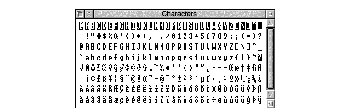
The Chars window shows the entire character set of the font. Control characters (outlined in black along the top row), standard characters and special extended characters not available on the keyboard.
You can use Chars to insert a character into any document, window or menu. For example, in an Edit window, in a 'menu item' (such as the New directory box or file Rename boxes), or in any text application.
Inserting a character
There are two ways of using Chars to insert characters. The method you use depends whether you want to insert the character into an application window or a menu dialogue box.
Inserting characters into application windows
To insert a character into a window, click on it. It will appear at the caret position in the window you are currently typing in (the window with the light-coloured Title bar). For example, if you are using a word-processing package and want to put in a special character using !Chars, just click on the character in the !Chars window and it also appears in your word-processing document.
Inserting characters into menus
You can also insert a character by positioning the pointer over the Chars character you wish to use, and pressing Shift. Use this method if you want to use a character from Chars as part of a filename (by entering it into a Save as dialogue box) or as part of any other menu box. Clicking on the Chars character in the normal way would make the Save as box disappear.
Using fonts with Chars
When you first run Chars, the font that appears is the System font. If you want to use a different font, press Menu on the Chars window. This displays a menu list of all the currently-available fonts; choose the one you want to use. The characters for that font will appear in the Chars window.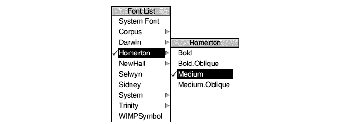
You will also need to select the corresponding font in the application you are using, otherwise the characters you choose appear in the font in use around the caret. For example, suppose the caret is in the middle of a text line displayed in Trinity Medium. Even if you display the Selwyn font in your Chars window, any characters you select from Chars will appear in the corresponding Trinity Medium form, rather than in Selwyn.
Symbol fonts
The Chars application is especially useful in allowing you to insert symbol characters into your documents. Here is !Chars displaying the Selwyn font: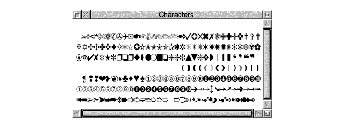
Using an outline desktop font
If you are using the one of the outline fonts as your desktop font you should make sure that when you insert Chars characters that the Chars display also uses the same outline font. If you don't you may find that the character you choose is not the same as the one entered in the menu box. It is recommended that you only use the fonts Homerton Medium or System as desktop fonts.
Here is !Chars displaying the Trinity.Medium.Italic font:
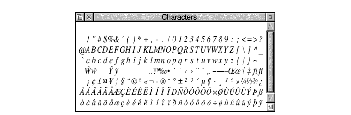
Entering control codes
With the system font only, characters shown in inverse video correspond to control characters. For example, clicking on inverse L is the same as typing Ctrl-L.
Alt key-numeric keypad combinations
The characters entered using !Chars can also be entered using Alt+numeric keypad combinations. To enter a character using the numeric keypad, hold down the Alt key, type the number on the numeric keypad, then release Alt. The numbers map to letters in the Latin 1 alphabet (or whatever alphabet is active in the computer). For example, Alt 64 will enter the @ character.
The codes for the Latin 1 alphabet are listed in Character sets on page 457.
You can also enter special characters using multiple keystrokes - see Keyboard short-cuts on page 458.
Note: Don't use Chars to insert spaces. Each space in a !Chars window generates a different character code, and may cause unpredictable results in other applications.
RISC OS 3.7 User Guide - 22 JAN 1997




