




RISC OS 3.7 User Guide
25 CloseUp 
CloseUp acts like a magnifying glass. It displays a magnifying window on the screen which allows you examine portions of the desktop in greater detail.
Starting CloseUp
CloseUp is in the Apps directory on your hard disc or network. To start the application, double-click on the !CloseUp application icon. The application icon appears on the icon bar.
Click on the CloseUp icon on the icon bar icon to start the magnifier. You will see the magnifier on the screen. The CloseUp window simply shows a magnified portion of the desktop that is currently under the pointer. Move the pointer to see another area of the screen.
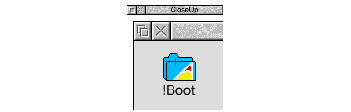
CloseUp options
Click Menu on the CloseUp icon bar icon to display the following options:
 Info
Info
This gives some information about the software.
Zoom
This allows you to choose the enlargement ratio that will be displayed in the magnifier window. For example, a setting of 4:1 will make the picture in the magnifier window four times the size of the original.
Key-cursor
This option lets you move the pointer around the screen using the cursor keys as well as the mouse. Anything under the pointer is shown magnified in the CloseUp window. This only operates if none of the windows on the desktop currently uses the cursor; for example, you can't have an active Edit window.
Follow caret
If this option is ticked, and there is an application that uses a caret on the screen, for example Edit, the area around the caret is magnified. The magnified area follows the caret position as you type so that the letters you type in are shown magnified.
If the option is not ticked, the magnifying window will show the area that is around the pointer position.
Quit
This will remove the program from the icon bar and the CloseUp box from the desktop if it is being displayed.
RISC OS 3.7 User Guide - 22 JAN 1997




