Acorn RISC iX Hints and Tips
This page is a collection of hints and tips for setting up and using RISC iX, it is not a manual, but merely things that I need to write down before I forget them ...
A suitable Arculator config
Machine Tab:
Machine: Archimedes 540
CPU: ARM3 @ 26 MHz
FPU: FPA10
Memory: 16 MB
MEMC: MEMC1a (12MHz)
OS: RISC OS 3.11
Monitor: VGA
Podules Tab:
Podules 0: Acorn AKA31 SCSI Podule
Configure...
ID 0 type: Hard drive
Configure ID 0...
Use 'Load drive...' and point to the hard drive image that you download from this page, this should appear as a 258MB drive.
Podules 1: Acorn Ethernet II podule (AEH50)
Configure...
Network: <select PCAP device that matches the primary network card in your computer>
Boot RISC OS, use !Alarm to set the date and time to their correct values. Then use the !Configure tool, in the 'Discs' subsection, change the number of 'SCSI hard discs' to 1, click 'OK'. Reboot Arculator, In the SCSI drive 'RISCiX' shift double click !RISCiX and then double click RiscIxFS, then press F12 to open the commandline and type the following.
*configure Device sd0 *configure Unit 0 *configure Partition 0
Reboot Arculator, then double-click !RISCiX, this will either Boot RISCiX directly, or load to an iconbar icon, click the icon to load riscix.
The disc image from 4corn has the 'root' account set with the password 'Tal540bo'.
Shutting down RISCiX safely
As a unix RISCiX should not just be turned off or the machine reset without first properly exiting the OS. The following commands can be run as root to safely poweroff RISCiX
reboot (or) /usr/sbin/shutdown -h now
Alternatively at the Login: prompt type in the username 'halt' which will stop the system.
Moving the cursor in vi
vi is a bit of a pig to use at the best of times, however on the console cursor keys are not supported, use the fallbacks in command mode of:
h - left j - down k - up l - right
Alternatively you can do the following....
Making the cursor keys work everywhere on the console
By default RISC iX defaults the cursor key behaviour to a similar to that used on the BBC Micro or RISC OS, enabling you to select a character and use 'COPY' key to copy the contents under the cursor
You can change the behaviour of this to make sure the cursor keys are treated in a more regular manner (of passing them on to the programs) by hitting the F3 key to enter the 'Terminal Set-Up' menu.
Use the cursor keys to navigate to the 'Cursor Keys:' section and use the + and - keys to select the value 'VT200', then use the cursor keys to navigate to 'Set-Up saved:' and press the + key to save. Then use F3 again to exit terminal setup.
Amongst other places, the cursor keys in 'vi' now work as expected, negating the need for hjkl.
Making local user logins work
/etc/rc.config make sure the following three values near the top are set in the following manner;
STANDALONE=FALSE FULLNETWORK=TRUE NIS=FALSE
If NIS is left set to TRUE, RISCiX will try to perform account login over Network Information Services over the network from a master server, this is almost certainly not wanted here.
Creating a new user
RISC Ix does not come with the more common 'useradd' or 'adduser' commands, it does however come with an interactive tool called 'useradmin'.
The following commands must be run as root.
To create a user, first find a free userid number and groupid number, run
more /etc/passwd
more /etc/group
On the install available on 4corn, the free numbers seem to start 1012.
First add a group for the new user
useradmin -g
Hit 'g' to add a group
Group name: <user name> Group Id: <group id number e.g. 1012>
Then add the user
Hit 'u' to change to the useredit screen, the hit 'u' to add a user,
Login name: <new user name> Full user name: <user's real name> User id: <user id number, e.g 1012> Group name: <group name from above> Home Directory: /home/<user name> Login Shell (B[ourn] or C[sh]: B Initial password: <A password> Reenter Initial password: <The same password>
Hit 'q' to exit the program.
Allowing a user to run the 'su' command to become root
For a user to be able to use the 'su' command, they must be a member of the group 'wheel'. The simplest way to add the user is to edit the file /etc/group and add the new user to the end of wheel line (remember a comma also).
Setting up networking
This pre-supposes that you have an ether1, ether2 or ether3 network card in your RISC Ix box (or have configured one under Arculator).
You will need to know the following information about your host network to set up networking
| Information Required | Used in this example | |
|---|---|---|
| Network Card Installed | Ether 2 (AEH50) | |
| Home Network number | 192.168.0.0 | |
| Home Netmask | 255.255.255.0 aka 0xFFFFFF00 | |
| Home Network Broadcast Address | 192.168.0.255 | |
| Home gateway | 192.168.0.1 | |
| A spare home static IP address | 192.168.0.7 | |
| A DNS server | 8.8.8.8 |
As root edit the following files and make the changes specified.
/etc/hosts Change the entry for the 'riscix riscix.localnet' line to be the static IP address on your home network e.g. 192.168.0.7
/etc/netmasks Add or edit the line for the home networks netmask e.g.
192.168.0.0 255.255.255.0
/etc/rc.config make sure the following three values near the top are set in the following manner;
STANDALONE=FALSE FULLNETWORK=TRUE NIS=FALSE
/etc/rc.net make sure the value for HOSTNAME=riscix matches the riscix entry in /etc/hosts.
Set the value of BROADCAST to the home networks broadcast address e.g.
BROADCAST='broadcast 192.168.0.255'
Set the value of NETMASK to the hex version of of your home networks netmask e.g.
NETMASK='netmask 0xffffff00'
Set the value of ETHERNET to match your fitted network card et0 for Ether 1, en0 for Ether 2 e.g.
ETHERNET=en0
/etc/resolv.conf Copy the incorrectly named 'resolve.conf' to 'resolv.conf' and edit to contain your DNS server e.g.
nameserver 8.8.8.8
Remove any nameservers that are not present on your network.
Now we should be ready to start networking, you may have to restart RISCiX here.
As root run the following command to connect to the home gateway e.g.
route add default 192.168.0.1 1
Testing the networking
# Can you connect to your home gateway? ping 192.168.0.1 # Can you connect to a host on the internet? ping 8.8.8.8 # Are DNS lookups working? nslookup www.marutan.net
If you are happy with the networking setup, you can add
route add default 192.168.0.1 1
to the end of the file rc.local to make it run on machine startup each time.
Once networking is running, by default telnetd is running on the system, and you should be able to connect to the RISCiX box from a remote machine (telnet on linux, putty on windows etc).
Limitations;
It seems that most programs do not use DNS to lookup hostnames. ftp and telnet don't, but nslookup is working.
Under Arculator, because of the PCAP networking sharing the same network interface on the host machine, you cannot directly connect between your host machine and the emulated machine. However you can successfully connect to other machines on your home network.
Transferring files using FTP
Probably the easiest way to get files on and off the machine once you have networking up and running is 'ftp' (file transfer protocol). Setup an FTP server on a machine on your home network (e.g. BabyFTP on Windows or vsftpd on Linux).
ftp 192.168.0.10
Login using the credentials required for the remote server. Once connected use the command 'bin' to put FTP into binary mode (else it may well corrupt files by attempting to change line endings on them), 'hash' to make transfers print out their progress. 'ls' and 'cd <remote directory>' to navigate the the remote server. 'get <remote file name> to fetch a file to your local machine. 'put <local file name>' to push a local file to the remote machine.
Run X windows in more than 2 colours
When you run;
startx
by default you get 2 colour (black and white) in a resolution that depends on the configured monitor type.
To get 640x480 in 256 colour (8bpp)
startx -- -c8 -mediumres
To get 800x600 in 16 colour (4bpp)
startx -- -c4 -svga
Making backspace work in xterm
By default the backspace key does not work in xterms
type in 'stty erase ' (including the space after it), then hit the backspace key, then enter.
Changing the 'focus' mode in X window managers
By default, mwm (Motif session) use 'focus follows mouse' as the way in which windows are given the input focus ... well it's not my favourite.
You can change this by creating a file in your home dir called .Xresource with the following line;
Mwm*keyboardFocusPolicy: explicit
You can also revert to 'focus follows mouse' by either removing that line or setting it to;
Mwm*keyboardFocusPolicy: pointer
Recursive grep without recursive grep
Sometimes you want to search an entire tree of files and directories for a substring, but RISC Ix's grep doesn't have the -r switch. Here is an alternative method using find.
find . -type f -exec grep search_string {} \; -printCopying a RISC iX install to another larger (2GB) drive
# Create new blank file on windows fsutil file createnew hdimagebig.hdf <2GB in bytes, 2 * 1024 * 1024 * 1024, 2,147,483,648 - 1MB 1024 & 1024> fsutil file createnew hdimagebig.hdf 2146435072 # in arculator setup hdimagebig.hdf to be on the second drive (with original riscix drive on the first) # in risc os, configure there to be 2 scsi drives in !Config # in risc os, run scsidm to setup the new drive ScsiDM> probe # Make sure the new big drive is on device 1 and then select it ScsiDM> device 1 # Run the low level format command ScsiDM> format # Keep the existing back block list? > y # Interleave? (1) ? (hit return) # Do you really want to format device 1? > y # Split the new drive between RISC OS and RISC iX ScsiDM> section # Include RISCiX partitions? (yes) > (hit return) # Size of RISC OS area (1024)? > 123904 # Do you really want to section device 1? > y # large file allocation unit: (1024 bytes) > (hit return) # Add the RISCiX partitions ScsiDM> partition 0,1 # Starting block for partition 0? (123905)> (hit return) # Length of partition 0 (4068348) > 4027344 # (this length is calculated by taking availble length, and removing 41004 for the swap partition ) # Starting block for partition 1 (4151250)> (hit return) # Length of partition 1? (41004) > (hit return) # Show the partiton table ScsiDM>prptable # Insert graphic here # Reboot RISC OS, and the new drive should have an iconbar icon with # a name like 3004_0230 # name the drive in RISC OS, (but it can't be the same name as the other RISCiX drive, I used RISCiXbIg # Whilst you're in risc os, might as well copy the contents of the # RISC OS partition from the small risc ix drive to the big, !RISCiX and ScsiDM # Boot up RISCiX from the existing small disk install # As Root log in, and format the new riscix partition on the big disc # as unix format #mkfs /dev/sd1amkfs /dev/sd1a 4027344 # mount the newly formatted partition mount /dev/sd1a /mnt # check that it's there and looking good df # output should be similar too Filesystem kbytes used avail capacity Mounted on /dev/sd0a 171342 55021 99186 36% / /dev/sd1a 1886586 9 1698917 0% /mnt # now copy the root filesystem from one drive to the other cd /mnt dump 0uf - /dev/rsd0a | restore -rf - # This will take a few minutes, approx 6 # shutdown RISCiX # in RISC OS use !Config to remove the second Scsi drive # Exit arculator # Edit arculator scsi drive config, remove second HD # point first HD to the hdimagebig.hdf file, (make sure it has updated the size in the config window # *DO NOT JUST RENAME THE HD file from one to the other* # Run arculator # Boot RISCiX from new RISCiXbIg HD # Note now you have a bigger HD, fsck takes much longer to check the disk on RISCiX startup! # RISCiX should boot up and df shows more than 1.6GB free on the / drive
Hints and Tips about compiling programs
Resolving missing symbols at link time when compiling programs
It appears that the linker for C programs uses a file /usr/lib/XOPEN.R to map between calls in the program and calls in the libc that you link against /usr/lib/libc.a
If when compiling you get an error similar to this at link time;
Undefined: _gethostname can't mix shared library and undefined symbols
First check to see if the symbol exists in /usr/lib/libc.a, without any preceeding _
$ strings /usr/lib/libc.a | grep gethostname _$gethostname gethostname.o _$gethostname
If there exists a copy of the function name with a _$ on the front, then it appears it's safe to add it to the mapping file /usr/lib/XOPEN.R
At the end of the file add a line similar to
_gethostbyname _$gethostbyname
And try a recompile, you may need to do a make clean and recompile, as it appears that just a re-link may not be enough.
strcasecmp, strncasecmp and strdup missing
Some functions that various unixes/gnu are expected to have are missing from the C library /usr/lib/libc.a
Here are some portable versions you can drop into your project.
strcasecmp.c
#include <ctype.h>
int
strcasecmp(const char *a, const char *b)
{
int ca, cb;
do {
ca = * (unsigned char *)a;
cb = * (unsigned char *)b;
ca = tolower(toupper(ca));
cb = tolower(toupper(cb));
a++;
b++;
} while (ca == cb && ca != '\0');
return ca - cb;
}
strncasecmp.c
#include <string.h>
#include <ctype.h>
int
strncasecmp(const char *s1, const char *s2, size_t n)
{
if (n == 0) {
return 0;
}
while (n-- != 0 && tolower(*s1) == tolower(*s2))
{
if (n == 0 || *s1 == '\0' || *s2 == '\0') {
break;
}
s1++;
s2++;
}
return tolower(*(unsigned char *) s1) - tolower(*(unsigned char *) s2);
}
strdup.c
#include <stdlib.h>
char *
strdup(const char *s)
{
char *new;
if(s == NULL) {
return NULL;
}
new = (char *) malloc(strlen(s) + 1);
if(new != NULL) {
strcpy(new, s);
}
return new;
}
C compiler doesn't support C++ style comments
A common extension to, even pure, C compilers is to support C++ style single line comments that start with //
Norcroft however doesn't support this extension. Here is a quick shell script using sed to convert // in to a pair of /* and */
convertcomments.sh
#!/bin/sh sed 'sx//\(.*\)x/*\1 */x' $1 > temp && mv temp $1
and run the command using
convertcomments.sh examplefile.c

